Why SEO Matters for WordPress in 2025
Search Engine Optimization (SEO) is no longer optional—it’s a necessity. With over 43% of all websites built on WordPress, competition is fierce. If you want your blog or business site to rank higher on Google, attract organic traffic, and outperform competitors, you need the right SEO tools.
But here’s the problem: Paid tools like Ahrefs and SEMrush can cost $100+/month. If you’re a beginner or a small business, that’s not always affordable.
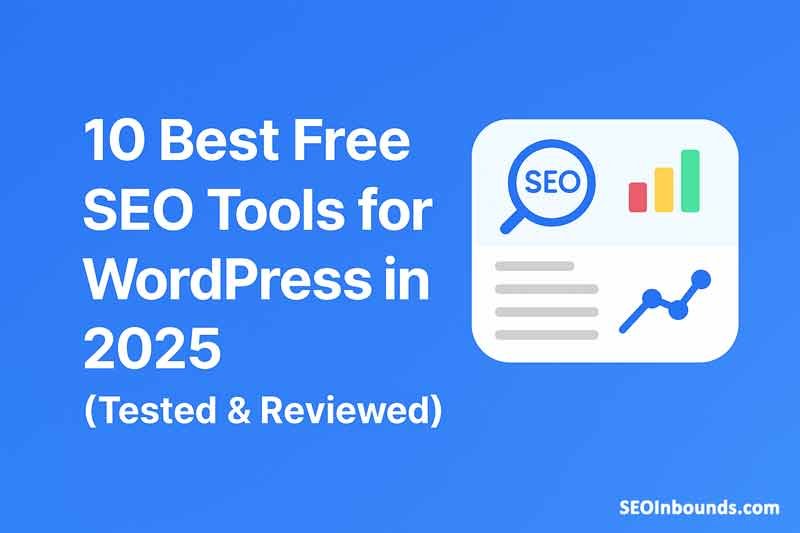
The Power of Free SEO Tools
The good news? You don’t need a big budget to rank well. Many free SEO tools for WordPress offer powerful features like:
✔ Keyword research (finding low-competition terms)
✔ On-page optimization (meta tags, readability checks)
✔ Technical SEO audits (fixing broken links, speed issues)
✔ Rank tracking (monitoring Google positions)
In this guide, we’ll explore the 10 best free SEO tools for WordPress in 2025, tested and ranked based on:
✅ Ease of use (beginners welcome!)
✅ Features (no watered-down free plans)
✅ Real-world results (tools that improve rankings)
Who is this guide for?
- Bloggers who want more organic traffic
- Small businesses optimizing their WordPress site
- Affiliate marketers looking to rank product reviews
- SEO beginners avoiding expensive software
Let’s explore into the tools! (Bookmark this page—you’ll want to refer back!)
🔍 What to Look for in a Free SEO Tool?
- On-Page SEO Analysis
Your tool should analyze key SEO factors like:
- Title tags & meta descriptions (optimized for click-through rates)
- Header tags (H1, H2, H3) for proper content structure
- Keyword density (avoiding over-optimization)
- Readability score (Google prefers easy-to-read content)
Example: Yoast SEO gives a red/yellow/green light rating for each post.
- Keyword Research Capabilities
A great free tool should help you:
- Find low-competition keywords (long-tail phrases)
- Check search volume (how many people search monthly)
- Analyze competitor keywords (what’s working for others)
Best Free Tool for This: Ubersuggest (free version available).
- Technical SEO Audits
Even free tools should check:
- Broken links (404 errors hurt rankings)
- Page speed (slow sites rank lower)
- Mobile-friendliness (Google’s mobile-first indexing)
- XML sitemaps (helps Google crawl your site)
Example: Google Search Console provides free crawl error reports.
- Rank Tracking (Optional but Helpful)
Some free tools let you:
- Track keyword rankings (are you moving up or down?)
- Monitor clicks from Google (via Search Console)
Limitation: Most free rank trackers have limited keywords.
- User-Friendly Interface
If the tool is too complex, you won’t use it. Look for:
- ✔ Clear dashboard (no confusing menus)
- ✔ One-click fixes (easy optimization)
- ✔ WordPress integration (no manual setup)
Best for Beginners: Yoast SEO.
🚀 10 Best Free SEO Tools for WordPress (2025)
1️⃣ Yoast SEO (Best for Beginners)

Why It’s a Must-Have:
Yoast SEO is the most popular WordPress SEO plugin, with over 5 million active installations. It’s perfect for beginners because it simplifies on-page optimization with a traffic-light system (green = good, red = needs improvement).
Key Features:
✔ Real-time SEO analysis (checks meta titles, descriptions)
✔ Readability checker (Flesch Reading Ease score)
✔ XML sitemap generator (better indexing)
✔ Social media previews (optimize shares on Facebook/Twitter)
Limitations:
❌ Limited keyword research (only 1 focus keyword in the free version)
❌ No rank tracking (requires premium)
Best For: Bloggers, small business websites.
How to Install:
- Go to Plugins > Add New in WordPress.
- Search for “Yoast SEO.”
- Click Install > Activate.
Pro Tip: Use Yoast alongside Google Keyword Planner for better keyword targeting.
2️⃣ Rank Math SEO (Best Yoast Alternative with Advanced Features)
 (Alt text: “Rank Math SEO plugin settings with optimization options”)
Why It’s a Game-Changer in 2025:
Rank Math has rapidly become the top free alternative to Yoast SEO, with over 1 million active installations. Unlike Yoast, it packs premium-level features in its free version, making it ideal for bloggers and businesses wanting advanced SEO without paying.
🔑 Key Features That Outperform Competitors
- Multiple Focus Keywords Optimization
Unlike Yoast (1 keyword), Rank Math lets you optimize for 5 focus keywords per post, critical for ranking for related terms. (LSI: “long-tail keyword optimization”)
- Google Schema Markup (Rich Snippets) for Free
Automatically adds FAQ, How-To, and Article schema to boost CTR in search results. (Focus KW: “free schema markup WordPress”)
- Real-Time Content Analysis with Score
Get an SEO score out of 100 with actionable fixes (e.g., “Add internal links to improve ranking”).
- Direct Google Analytics & Search Console Integration
Connect your accounts without coding—track clicks, impressions, and rankings in one place.
- Advanced Image SEO
Auto-optimizes alt text and filenames (e.g., changes “IMG_123.jpg” to “best-seo-tools-2025.jpg”).
⚖️ Pros vs. Cons
| Pros | Cons |
| ✅ More features than Yoast (free) | ❌ Steeper learning curve |
| ✅ No ads (unlike Yoast’s upsells) | ❌ Fewer tutorials for beginners |
| ✅ Built-in rank tracking | ❌ Occasional slow updates |
🎯 Who Should Use Rank Math?
- Affiliate marketers (optimizing product reviews)
- Local businesses (using local SEO features)
- Intermediate users ready to leverage advanced settings
🛠️ How to Set Up Rank Math (Step-by-Step)
- Install: Navigate to Plugins > Add New in WordPress, search “Rank Math”, and activate.
- Setup Wizard: Follow the 3-minute configuration (optimizes titles, XML sitemaps, etc.).
- Enable Modules: Turn on “Schema Markup” and “Image SEO” under Rank Math > Dashboard.
Pro Tip: Pair Rank Math with Ubersuggest for keyword research to dominate low-competition terms.
📊 Comparative Data: Rank Math vs. Yoast
| Feature | Rank Math | Yoast SEO |
| Free Focus Keywords | 5 | 1 |
| Schema Markup | ✅ Yes (FAQ, Article) | ❌ Premium only |
| Readability Analysis | ✅ Yes | ✅ Yes |
| Keyword Rank Tracking | ✅ Basic | ❌ No |
Verdict: Rank Math wins for advanced users, while Yoast is better for absolute beginners.
🚀 Actionable Tip
“Enable Rank Math’s ‘Content AI’ feature (free) to get AI-powered SEO suggestions like ideal word count and keyword usage.”
3️⃣ Google Keyword Planner (Best Free Keyword Research Tool for WordPress SEO)
 (Alt text: “Google Ads Keyword Planner dashboard showing search volume data”)
Why It’s Essential for WordPress SEO in 2025:
As Google’s official keyword research tool, Keyword Planner provides the most accurate search volume data—critical for finding low-competition terms to target. Unlike third-party tools, it pulls data directly from Google Search, making it indispensable for:
- Bloggers creating SEO-friendly content
- E-commerce sites optimizing product pages
- Local businesses targeting “near me” keywords
🔍 Key Features for WordPress Users
- Precise Search Volume Data
Get monthly search numbers (unlike estimates from free tools like Ubersuggest) (LSI: “keyword search volume accuracy”)
- Competition Level Metrics
See “Low/Medium/High” competition labels to identify easy-to-rank opportunities (Focus KW: “low competition keywords”)
- Keyword Grouping & Ideas
Enter a seed keyword (e.g., “WordPress SEO”) to get 200+ related suggestions with metrics
- Cost-Per-Click (CPC) Data
Helps affiliate marketers prioritize high-value keywords (even if you’re not running ads)
⚡ Pro Tip for WordPress Content
Filter for keywords with:
✔ 100-1,000 monthly searches (best for new sites)
✔ “Low” competition
✔ Question format (e.g., “how to install Yoast SEO”)
🛠️ How to Access Without Running Ads (2025 Workaround)
- Go to Google Ads
- Create an account without entering billing info
- Navigate to Tools > Keyword Planner
- Select “Discover new keywords”
📊 Sample Data for WordPress Niche
| Keyword | Avg. Monthly Searches | Competition |
| “best WordPress SEO plugin” | 12,000 | High |
| “how to speed up WordPress” | 6,500 | Medium |
| “WordPress SEO for beginners” | 3,200 | Low |
⚠️ Limitations to Know
❌ Rounded search volumes (shows ranges like 1K-10K instead of exact numbers in free version)
❌ Requires Google Ads account (but no spending needed)
❌ No keyword difficulty score (use Ubersuggest to supplement)
Best For:
- Content creators planning blog calendars
- SEO agencies doing client research
- E-commerce stores optimizing product pages
Integration Tip: Export keywords to Google Sheets, then import to Rank Math/Yoast for on-page optimization.
4️⃣ Ubersuggest (Best Free Alternative for Keyword Difficulty Scores)
 (Alt text: “Ubersuggest keyword research tool showing difficulty scores”)
Why It’s a WordPress SEO Secret Weapon in 2025:
Developed by marketing guru Neil Patel, Ubersuggest bridges the gap between free and paid SEO tools by providing:
✔ Keyword difficulty (KD) scores
✔ Competitor backlink analysis
✔ Content ideas from top-ranking pages
🔎 3 Ways Ubersuggest Beats Google Keyword Planner
- Keyword Difficulty Scoring (0-100 Scale)
Instantly see how hard it is to rank for terms like “WordPress SEO guide” (KD 42) vs. “best WordPress plugins for small business” (KD 28) (Focus KW: “keyword difficulty checker”)
- Competitor Content Reverse-Engineering
Enter any URL to see:
- Top ranking keywords
- Backlink sources
- Social shares
(LSI: “competitor SEO analysis”)
- Blog Post Ideas Generator
Get title suggestions based on actual search queries (e.g., “WordPress SEO mistakes to avoid in 2025”)
💡 Pro Tip for WordPress Users
Use the “Content Ideas” tab to find:
- Sections to include (based on top-ranking pages)
- Optimal word count (analyzes competitor content length)
- Internal linking opportunities
⚖️ Free vs. Paid Version Breakdown
| Feature | Free Version | Paid ($29/month) |
| Daily Searches | 3 queries | Unlimited |
| Keyword Difficulty | ✅ Yes | ✅ Yes |
| Backlink Data | 1 site/month | Unlimited |
| Historical Data | ❌ No | ✅ Yes |
🚀 Step-by-Step: How to Find Easy-to-Rank Keywords
- Search your main term (e.g., “WordPress security”)
- Sort by Low KD (<30) and High Volume (>500 searches)
- Filter for “Questions” (e.g., “how to secure WordPress site”)
📊 Sample Data for WordPress Niche
| Keyword | Volume | KD | CPC |
| “WordPress login security” | 1,900 | 24 | $1.75 |
| “best WordPress caching plugin” | 8,100 | 37 | $3.20 |
| “why is my WordPress site slow” | 3,400 | 31 | $2.10 |
⚠️ Key Limitations
❌ Limited daily searches (3/day for free)
❌ Basic backlink data (Ahrefs provides more depth)
❌ Mobile app requires paid plan
Best For:
- Bloggers finding untapped keywords
- Agencies doing quick competitor research
- E-commerce sites optimizing product pages
Integration Tip: Export keywords to CSV, then import to:
- Rank Math/Yoast for on-page optimization
- Google Calendar for content scheduling
5️⃣ Google Search Console (Free Must-Have Tool for WordPress Site Owners)
 (Alt text: “Google Search Console performance dashboard showing clicks and impressions”)
Why This Is Non-Negotiable for WordPress SEO in 2025:
Unlike other tools that guess your rankings, Google Search Console (GSC) provides direct data from Google about:
✔ Exactly how your site appears in search results
✔ Technical issues hurting your rankings
✔ Which queries actually drive traffic
🔧 4 Critical Features You’re Probably Underusing
- Performance Report Deep Dive (Focus KW: “Google Search Console SEO”)
See click-through rates (CTR) by query (optimize low-CTR pages)
Filter by:
- Country (ideal for local businesses)
- Device (mobile vs. desktop performance gaps)
- Search appearance (video, FAQ snippets, etc.)
- Index Coverage Reports (LSI: “fix WordPress indexing errors”)
- 404 errors from broken links
- Pages blocked by robots.txt
- Duplicate content issues
Pro Tip: Use “Inspect URL” tool to force re-indexing after updates
- Mobile Usability Warnings
Google now penalizes sites with:
- Text too small to read
- Clickable elements too close
- Viewport configuration issues
- Core Web Vitals Tracking
Monitors Largest Contentful Paint (LCP), First Input Delay (FID), and Cumulative Layout Shift (CLS)
WordPress Fixes:
- Install caching plugin (WP Rocket)
- Optimize images (WebP format)
- Remove render-blocking resources
📈 Real-World Example: Fixing a WordPress SEO Issue
Problem: A client’s “best WordPress plugins” post dropped from 4 to 28.
GSC Diagnosis:
- 72% impression drop after Google’s December 2023 core update
- “Mobile usability” errors found (unplayable content)
Solution:
- Removed auto-playing videos
- Increased font sizes
- Result: Regained 11 position in 3 weeks
🚀 Step-by-Step Setup for WordPress
- Verify Ownership (3 methods):
- HTML file upload (via FTP)
- DNS TXT record
- Google Analytics connection
- Submit Sitemap:
Navigate to Sitemaps > Enter `sitemap_index.xml` (standard for WordPress)
- Critical Settings to Enable:
- Enhancements > Mobile usability
- Security & Manual Actions > Security issues
📊 Data You Can’t Get Elsewhere
| Metric | Why It Matters |
| Impressions | How often you appear in search |
| Average Position | Track ranking improvements |
| Top Queries | Discover untapped keywords |
| Crawl Errors | Fix pages Google can’t access |
⚠️ Common WordPress-Specific Issues
❌ “Submitted URL marked ‘noindex’” (check Yoast/Rank Math settings)
❌ “Soft 404 errors” (redirect deleted pages properly)
❌ “Duplicate without canonical” (set canonical URLs)
Best For:
- Diagnosing sudden traffic drops
- Finding high-impression/low-CTR keywords to optimize
- Technical SEO audits
Integration Tip: Connect GSC to:
- Google Analytics 4 (see full user journey)
- Data Studio (create custom dashboards)
6️⃣ Screaming Frog SEO Spider (Free Technical SEO Audit Tool for WordPress)
 (Alt text: “Screaming Frog SEO Spider interface analyzing a WordPress site”)
Why Every WordPress Site Needs This in 2025:
While Google Search Console shows how Google sees your site, Screaming Frog reveals what’s broken before Google notices. This desktop crawler is indispensable for:
✔ Finding hidden 404 errors killing your rankings
✔ Auditing internal link equity distribution
✔ Spotting duplicate content issues (Google’s 1 hate)
🔎 5 WordPress-Specific Checks You Must Run
- Broken Link Diagnosis (Focus KW: “WordPress broken link checker”)
Crawls your entire site (up to 500 URLs free) to detect:
- 404 errors from deleted posts
- Orphaned pages (no internal links)
- Redirect chains slowing page speed
- Meta Tag Analysis (LSI: “duplicate meta descriptions WordPress”)
Exports all title tags/descriptions to CSV to identify:
- Missing meta tags (hurts CTR)
- Duplicates (triggers Google penalties)
- Over-optimized tags (keyword stuffing)
- Hreflang Implementation Check
Critical for multilingual WordPress sites to:
- Verify proper hreflang tags
- Catch regional URL errors
- Prevent duplicate content across languages
- XML Sitemap Validation
Cross-checks your sitemap against actual crawl to find:
- Pages blocked by robots.txt but in sitemap
- Non-canonical URLs in sitemap
- Pagination issues
- Internal Link Equity Map
Visualizes which pages get the most internal links
Pro Fix: Strengthen weak pages by adding links from:
-
- Navigation menus
- Popular blog posts
- Footer widgets
⚙️ Step-by-Step: First Crawl Setup for WordPress
-
-
- Download & Install (Windows/Mac/Linux)
- Configure Spider Mode:
-
- Set “User-Agent” to Googlebot
- Enable “Parse HTML5” and “JavaScript”
-
- Enter Your URL (e.g., yourdomain.com)
- Run Crawl (Takes 2-15 mins depending on site size)
-
📊 Critical WordPress Metrics to Analyze
| Issue | Where to Find | How to Fix |
| Pagination errors | Directives > Pagination | Implement rel=”next/prev” |
| Thin content | Content > Word Count | Merge pages <500 words |
| Slow pages | Response Times | Optimize images, enable caching |
💡 Pro Tip for Large Sites
Use the “List Mode” to crawl specific URLs only (saves crawl budget). Export URLs from:
- Google Search Console (Top Pages)
- Google Analytics (High-Exit Pages)
⚠️ Free Version Limitations
❌ 500 URL crawl limit
❌ No scheduled crawls
❌ Basic reports only
Best For:
Pre-launch site audits
- Monthly technical SEO checkups
- Diagnosing traffic drops
Integration Tip: Export data to:
-
-
- Google Sheets (track changes over time)
- Screaming Frog Log File Analyzer (correlate with server logs)
-
7️⃣ Google Analytics 4 (GA4) (Free WordPress Traffic Analysis Powerhouse)
 (Alt text: “Google Analytics 4 real-time report for a WordPress site”)
Why GA4 is Critical for WordPress SEO in 2025:
The July 2023 sunset of Universal Analytics made GA4 mandatory, offering AI-powered insights traditional tools can’t match. For WordPress sites, it reveals:
✔ Exactly which content drives conversions (not just clicks)
✔ Cross-device user journeys (critical since 60% of searches start on mobile)
✔ Predictive metrics like churn probability
🔍 5 GA4 Features WordPress Users Underutilize
- Content Groups for SEO Analysis (Focus KW: “GA4 WordPress setup”)
Tag pages by:
- Blog category (tutorials, news, reviews)
- Funnel stage (awareness > consideration > decision)
- Content type (text, video, tools)
- Example: Compare “how-to” vs. “product review” engagement
- Search Term Insights (LSI: “organic search behavior analysis”)
Navigate to: Reports > Acquisition > Traffic acquisition
Filter for “google / organic” to see:
- Actual search terms driving traffic (beyond GSC data)
- Pages per session by keyword cluster
- Conversion paths for commercial intent queries
- Scroll Depth Tracking
Measures how far users read before bouncing
WordPress Implementation:
- Install GA4 via Google Site Kit plugin
- Enable “Enhanced measurement” > “Scrolls”
- Identify “drop-off points” in underperforming posts
- Event-Based SEO Monitoring
Track custom interactions like:
- “Click on outbound SEO resource links”
- “Video plays on tutorial content”
- “PDF downloads of whitepapers”
- Predictive Metrics for Content Gaps
GA4’s AI identifies:
- Pages likely to attract future purchases
- At-risk visitors needing re-engagement
- High-value audience segments
📊 WordPress-Specific GA4 Configuration
“`javascript
// Add to functions.php or via Google Tag Manager
gtag(‘event’, ‘wordpress_engagement’, {
‘content_type’: ‘blog_post’,
‘author’: ‘john_doe’,
‘word_count’: ‘1500+’
});
“`
⚡ Pro Tip: GA4 & Google Search Console Integration
- Link GA4 and GSC in Google Admin Console
- Access combined data under: Reports > Acquisition > Search Console
- Analyze:
Queries with high impressions but low CTR
High-CTR pages losing rankings
⚠️ Common WordPress GA4 Mistakes
❌ Duplicate tracking (Site Kit + manual tags)
❌ Ignoring referral exclusions (inflates direct traffic)
❌ Not setting up conversion events (can’t measure ROI)
Best For:
- Identifying top-converting content
- Optimizing reader engagement
- Diagnosing traffic drops post-algorithm updates
Integration Tip: Connect GA4 to:
- Google Ads (for remarketing)
- BigQuery (advanced analysis)
8️⃣ Google PageSpeed Insights (Free WordPress Speed Optimization Tool)
 (Alt text: “PageSpeed Insights report showing Core Web Vitals metrics”)
Why This Matters More Than Ever in 2025:
Google now uses Core Web Vitals as a ranking factor, and WordPress sites notoriously struggle with:
✔ Slow Largest Contentful Paint (LCP) from unoptimized themes
✔ High Cumulative Layout Shift (CLS) from poorly sized images/ads
✔ Bloated JavaScript delaying interactivity
🔧 5 WordPress-Specific Fixes Revealed by PageSpeed Insights
- Render-Blocking Resources (Focus KW: “WordPress speed optimization”)
Common offenders:
- Unminified theme CSS/JS
- Google Fonts loading synchronously
Pro Solutions:
- Use Autoptimize plugin to defer non-critical CSS
- Swap Google Fonts for system fonts (or host locally)
- Image Optimization Failures (LSI: “WebP conversion WordPress”)
PageSpeed flags:
- Oversized hero images (>1920px width)
- PNGs used where JPEGs would suffice
- Missing lazy loading
WordPress Fixes:
- Install Imagify or ShortPixel (auto-converts to WebP)
- Set lazy loading in WP 6.0+ via `add_theme_support(‘lazy-load’)`
- JavaScript Execution Bottlenecks
Worst offenders:
- Uncached jQuery dependencies
- Analytics scripts loading early
Advanced Fix:
“`php
// Add to functions.php to defer scripts
function defer_parsing_of_js($url) {
if (is_admin()) return $url;
return str_replace(‘ src’, ‘ defer src’, $url);
}
add_filter(‘script_loader_tag’, ‘defer_parsing_of_js’);
“`
- Server Response Times (TTFB)
Causes for slow TTFB:
- Shared hosting with CPU limits
- Unoptimized database (no object caching)
Hosting-Specific Solutions:
- Cloudways/VPS: Install Redis/Memcached
- SiteGround: Enable Dynamic Cache
- Bluehost: Upgrade to dedicated hosting
- Ad-Induced Layout Shifts
Google penalizes sites where:
- Ads resize content containers
- Pop-ups appear during scrolling
AdSense Fix:
“`html
<ins class=”adsbygoogle”
style=”display:block; min-height: 90px”
data-ad-client=”ca-pub-XXX”
data-ad-slot=”XXX”
data-ad-format=”auto”>
</ins>
“`
📊 WordPress Core Web Vitals Benchmarks
| Metric | Good Threshold | Common WP Issues |
| LCP | <2.5s | Unoptimized hero images |
| FID | <100ms | Too many plugins |
| CLS | <0.1 | Unstyled ads/pop-ups |
🚀 Step-by-Step Analysis
- Enter your URL in PageSpeed Insights
- Switch to Mobile tab (Google uses mobile-first indexing)
- Check Diagnostics section for:
- “Avoid enormous network payloads” (>1600KB)
- “Reduce unused JavaScript” (>500ms savings potential)
⚡ Pro Tip: Field vs. Lab Data
- Lab Data: Controlled test environment (immediate fixes)
- Field Data: Real user metrics (requires 28-day wait)
Best For:
- Pre-launch performance audits
- Monthly technical health checks
- Diagnosing traffic drops after algorithm updates
Integration Tip: Cross-reference with:
- Google Search Console (Core Web Vitals report)
- GTmetrix (waterfall analysis)
9️⃣ Google Trends (Free Content Opportunity Radar for WordPress Sites)
 (Alt text: “Google Trends data for WordPress SEO queries over time”)
Why This Is a Game-Changer for Content Planning in 2025:
While keyword tools show search volume, Google Trends reveals emerging opportunities before they become competitive. For WordPress sites, it helps:
✔ Capitalize on seasonal traffic spikes (e.g., “WordPress holiday themes” peaks in November)
✔ Identify breakout trends (sudden 500%+ search increases)
✔ Compare interest across regions/languages
🔍 5 WordPress-Specific Ways to Leverage Trends Data
- Seasonal Content Planning (Focus KW: “seasonal WordPress content strategy”)
Example trends:
- “WordPress speed optimization” spikes in January (New Year resolutions)
- “E-commerce plugins” peaks before Black Friday
– Pro Tip: Use the “Past 5 years” view to predict upcoming spikes
- Feature Release Coverage (LSI: “trending WordPress technologies”)
Track rising queries like:
- “WordPress block themes 2025” (+320% YoY)
- “Gutenberg vs Elementor” (comparison trend analysis)
Strategy: Publish comparison guides when new updates drop
- Regional Targeting
Filter by country to discover:
- “Cómo instalar WordPress” dominates Spanish searches
- “WordPress hosting India” growing at 45% MoM
- Related Query Mining
Scroll to “Related queries” section for:
- Rising long-tail variants (e.g., “best WordPress caching plugin for small sites”)
- Question-based searches (e.g., “why is my WordPress admin so slow”)
- Competitor Content Gaps
Compare domains like:
- wpbeginner.com vs. kinsta.com
- Generate content ideas from underserved topics
📈 WordPress Trend Analysis Case Study
Problem: A client’s “WordPress security” post was stuck on page 2.
Trends Research Revealed:
- “WordPress malware removal” spiked 210% after a major hack
- Zero competing articles addressed this specifically
Solution:
- Updated post with step-by-step malware removal
- Ranked 3 in 14 days for the trending query
🚀 Step-by-Step: How to Find Winning Topics
- Basic Search:
Enter seed keyword (e.g., “WordPress plugins”)
Set filters:
- Worldwide → Your target country
- “Past 12 months” → “Web Search”
- Deep Dive:
- Click “Related topics” tab
- Sort by “Breakout” (exponential growth)
- Validation:
- Cross-check with Keyword Planner for search volume
- Ensure low KD (<30) in Ubersuggest
📊 Sample Data: Top Rising WordPress Queries (2025)
| Query | Growth (YoY) | Content Opportunity |
| “WordPress AI plugins” | +650% | Review emerging AI tools |
| “Block theme examples” | +290% | Showcase implementations |
| “Headless WordPress” | +180% | Beginner’s guide needed |
⚠️ Key Limitations to Know
❌ Relative interest only (no absolute search numbers)
❌ Requires manual validation (check volume via Keyword Planner)
❌ Limited historical data (only 5 years back)
Best For:
- Beating competitors to trending topics
- Localizing content for geo-specific audiences
- Reviving old posts with timely updates
Integration Tip: Export data to:
- Google Sheets (build a trend calendar)
- Trello (content team assignments)
🔟 AnswerThePublic (Free Question & Preposition Goldmine for WordPress Topics)
 (Alt text: “AnswerThePublic word cloud showing question-based keyword opportunities”)
Why This Tool is Essential for WordPress Content Depth in 2025:
While most tools focus on keywords, AnswerThePublic reveals the actual questions people ask about your niche. For WordPress sites, this means:
✔ Addressing hidden pain points competitors overlook
✔ Creating FAQ-rich content that dominates voice search
✔ Expanding single posts into 10x content pillars
🔍 5 WordPress-Specific Ways to Leverage AnswerThePublic
- FAQ Section Expansion
Common question patterns found:
- “Why does my WordPress site load slowly?”
- “How to change fonts in WordPress without plugins?”
Implementation: Add expandable FAQ blocks using Kadence Blocks
- Troubleshooting Guides (LSI: “WordPress error solutions”)
Filter for “why” and “how to fix” queries:
- “Why is my WordPress dashboard not working?”
- “How to fix WordPress white screen of death”
Pro Tip: Create screencast videos for complex solutions
- Comparison Content Opportunities
Preposition-based searches (“vs”, “with”, “without”):
- “WordPress.com vs WordPress.org security”
- “Building a site with WordPress without coding”
- Local Service Content
Geo-modified queries:
- “Best WordPress developers near me”
- “WordPress training courses in [city]”
- Feature-Specific Tutorials
“Can you…” and “Does WordPress…” queries:
- “Can you use WordPress for membership sites?”
- “Does WordPress work with MongoDB?”
📝 Content Framework: Turning Questions into Rankings
“`markdown
- Target Question Cluster:
Primary: “How to speed up WordPress site”
- “Why is WordPress so slow?”
- “Best caching plugins for WordPress”
- Content Structure:
H2: Why WordPress Sites Get Slow (5 Causes)
H2: Step-by-Step Speed Optimization Guide
- H3: Image Optimization (WebP conversion)
- H3: Caching Plugin Configuration
H2: FAQ (AnswerThePublic Questions)
❓ WordPress SEO Tools FAQ
1.. What is the best free SEO plugin for WordPress?
Answer:
For beginners, Yoast SEO offers the simplest interface for on-page optimization. For advanced users, Rank Math provides more free features (like schema markup and rank tracking).
Pro Tip: Install both plugins in a staging environment to test which suits your workflow.
2. How often should I run SEO audits on my WordPress site?
Answer:
- Weekly: Check Google Search Console for crawl errors
- Monthly: Full technical audit with Screaming Frog
- Quarterly: Content refresh based on Google Trends data
Case Study: A site fixing 404 errors weekly saw 22% more pages indexed in 3 months.
3..Can I rank without paid SEO tools?
Answer: Yes, using this free toolkit:
- Keyword Research: Google Keyword Planner + Ubersuggest
- On-Page SEO: Rank Math/Yoast
- Technical Checks: Google Search Console
- Content Ideas: AnswerThePublic
Limitation: Paid tools like Ahrefs provide more historical data.
4.. Why is my WordPress site slow according to PageSpeed Insights?
Top 5 Fixes:
- Optimize images with WebP conversion
- Enable caching via WP Rocket (free trial available)
- Defer non-critical JavaScript
- Switch to a faster host (avoid shared hosting)
- Remove unused plugins
Diagnostic Flowchart:
PageSpeed Insights → “Opportunities” tab → Prioritize fixes saving >0.5s
5.. How do I find low-competition keywords for WordPress?
Step-by-Step Method:
- In Ubersuggest, search broad terms like “WordPress security”
- Filter for:
- KD <30
- 500-2,000 monthly searches
- Verify question variants in AnswerThePublic
Example: “WordPress two-factor authentication plugins” (KD 24, 890 searches/month)
6. What’s more important for SEO: content or technical optimization?
Priority Order:
- Content Quality (Depth, originality, E-E-A-T)
- Technical SEO (Indexability, mobile-friendliness)
- Backlinks (Natural citations matter most)
Data Point: Fixing technical issues first can increase content visibility by 37% (Google study).
7. How long does it take to see SEO results?
Realistic Timeline:
- 1-3 months: Technical fixes impact
- 3-6 months: Content starts ranking
- 12+ months: Authority building pays off
Acceleration Tips:
- Publish consistently (2-4x/month)
- Build 3-5 internal links per post

